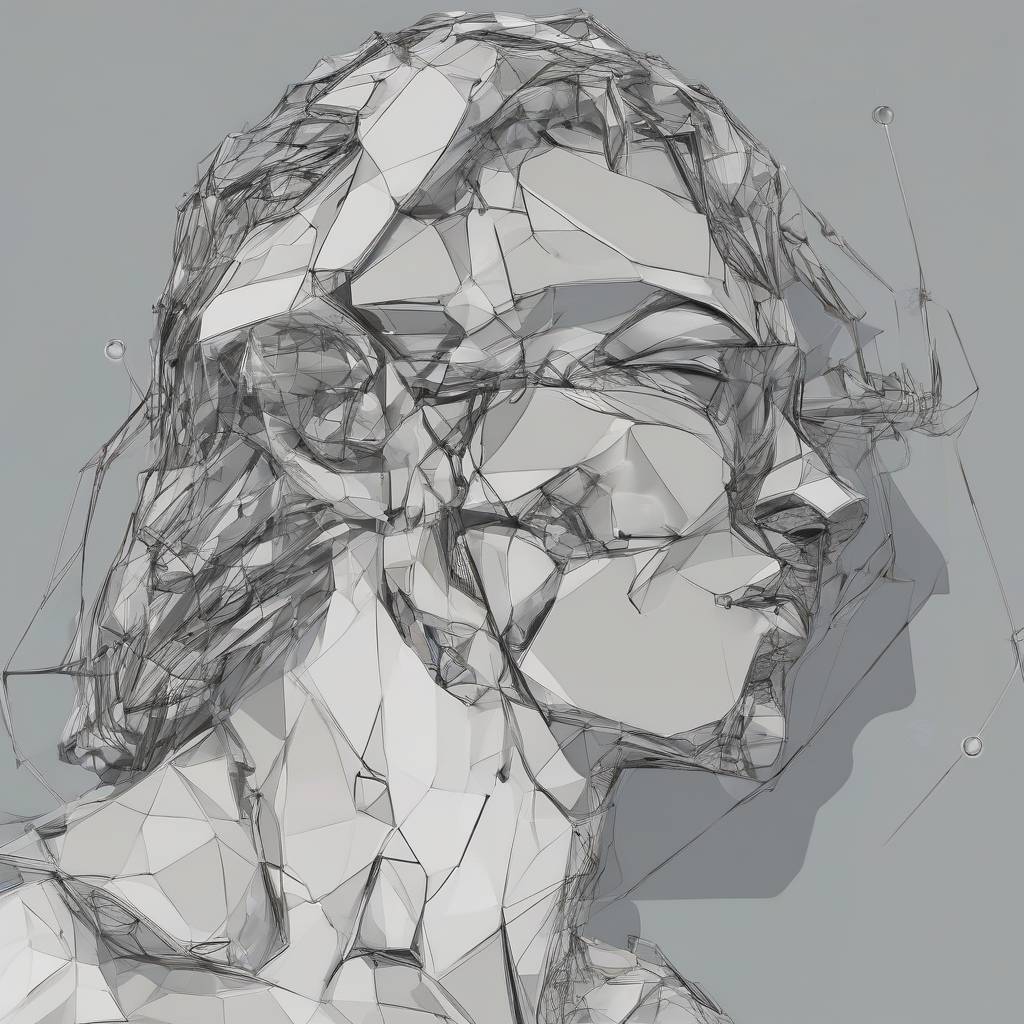Comprehensive Guide to Transferring Your WordPress Site to a New Host
Moving your WordPress site to a new hosting provider can be a daunting task, but it’s often necessary for various reasons such as better performance, improved security, or cost savings. This comprehensive guide will walk you through the entire process step-by-step, ensuring a smooth and successful migration.
Why Transfer Your WordPress Site?
- Improved Performance: A new host might offer better server resources, leading to faster loading times and improved user experience.
- Enhanced Security: Some hosting providers offer more robust security features and proactive measures to protect your website from threats.
- Cost Savings: You might find a more affordable hosting plan that meets your specific needs and budget.
- Scalability: A new host might provide greater scalability to accommodate future growth and traffic increases.
- Better Support: Some hosting providers offer superior customer support, ensuring quick and efficient assistance when you need it.
Choosing the Right Host
Before you begin the migration process, it’s crucial to select a reliable and suitable hosting provider. Here are some key factors to consider:
- Performance: Look for a host with a proven track record of fast loading speeds and minimal downtime.
- Security: Ensure the host offers adequate security measures, such as firewalls, malware scanning, and regular backups.
- Support: Choose a host with responsive and knowledgeable customer support, available 24/7 if possible.
- Features: Consider the features and tools offered by the host, such as databases, email accounts, and website builders.
- Pricing: Compare pricing plans and make sure the chosen plan aligns with your budget and expected traffic.
Preparing for the Transfer
Once you’ve chosen a new host, it’s time to prepare for the migration process. Here are some essential steps:
- Back Up Your Website: Create a complete backup of your entire WordPress site, including files, databases, and plugins. This backup will serve as a safety net in case of any issues during the transfer.
- Update WordPress and Plugins: Ensure your WordPress core files and all installed plugins are up to date. This minimizes compatibility issues and potential errors during the migration.
- Disable Unnecessary Plugins: Temporarily disable any plugins that are not essential for your website’s core functionality. This simplifies the transfer process and reduces the chances of conflicts.
- Download Your Website Files: Use an FTP client to download all your website files from your current host. This includes the WordPress core files, themes, plugins, and any other content.
- Export Your Database: Access your database using phpMyAdmin or similar tools and export all the data in a SQL format. This file contains all your website’s content, posts, pages, comments, and user information.
Transferring Your Website
With your website backed up and prepared, you can proceed with the actual transfer. Here are the common methods:
1. Using a WordPress Migration Plugin
- Install and Activate: Install and activate a WordPress migration plugin like Migrate Guru, Duplicator Pro, or All-in-One WP Migration on your existing website.
- Configure the Plugin: Set up the plugin to connect to your new host and configure the transfer process.
- Start the Migration: Initiate the migration process, which will typically involve transferring your website files and database to the new host.
- Verify the Transfer: Once the migration is complete, verify that your website is functioning properly on the new host.
2. Manual Transfer Using FTP and phpMyAdmin
- Create a New Database: Create a new database on your new host and obtain the database credentials.
- Import the Database: Use phpMyAdmin or a similar tool to import the exported SQL file into the newly created database.
- Upload Website Files: Use an FTP client to upload all your website files to the designated directory on your new host.
- Update Database Credentials: Access your WordPress configuration file (wp-config.php) and update the database credentials to reflect the new database information.
- Test the Website: Once the files and database are transferred, test your website to ensure everything is working correctly.
3. Using a Hosting Provider’s Migration Service
- Contact Your Host: Some hosting providers offer free or paid migration services to help you transfer your website.
- Provide Details: Contact your new host and provide them with the necessary details, such as your current host information and website credentials.
- Schedule the Migration: The host will schedule the migration process, usually during off-peak hours to minimize downtime.
- Monitor the Process: Monitor the progress of the migration and contact the host if you encounter any issues.
Post-Transfer Tasks
Once the migration is complete, there are some essential tasks to ensure a seamless transition:
- Update DNS Records: Update the DNS records for your domain to point to the new host’s servers. This process typically takes 24-72 hours to propagate globally.
- Check Website Functionality: Thoroughly test your website to ensure all pages, features, and functionality are working properly on the new host.
- Clear Caches: Clear any caches on your website, including browser cache, plugin caches, and server-side caches. This ensures that your website displays the latest content and avoids any cached errors.
- Verify Email Settings: If you use email accounts hosted by your previous host, update the MX records to point to the new host’s email servers.
- Contact Your Previous Host: Contact your previous host to inform them of the transfer and to cancel your old hosting plan.
Troubleshooting and Tips
Here are some common issues you might encounter during the transfer process and tips for troubleshooting:
Common Issues:
- Database Connection Errors: Ensure you have the correct database credentials and that the database is accessible.
- Website Loading Errors: Verify the website files are uploaded correctly, and the database is imported without any errors.
- Plugin Conflicts: Temporarily disable plugins to isolate any compatibility issues and identify the problematic plugin.
- Theme Issues: Make sure the theme files are uploaded correctly and the theme is compatible with the new host.
- DNS Propagation Delays: Allow enough time for the DNS records to propagate globally. It might take up to 72 hours for the changes to become effective.
Troubleshooting Tips:
- Check Logs: Examine the server logs for any error messages that can help pinpoint the cause of the issue.
- Contact Support: Seek assistance from your new host’s support team if you’re unable to resolve the issue on your own.
- Use a Staging Site: Create a staging site on your new host to test the migration before making it live.
- Revert to Backup: If you encounter significant problems, you can revert your website to the backup you created before the migration.
Conclusion
Transferring your WordPress site to a new host can be a complex process, but with careful planning and attention to detail, it can be done successfully. By following the steps outlined in this guide, you can ensure a smooth and efficient migration, allowing you to enjoy the benefits of your new hosting provider without disruption to your website’s functionality.